This guide will walk you through the process of integrating with the updated SmartNews Ads Marketing API, designed to help developers programmatically manage SmartNews Ads campaigns and access analytics data.
If you are not a developer and just need help integrating your ad account with a developer app via the API, please check the For advertisers and agencies section.
Introducing Marketing API
The Marketing API provides programmatic access to the SmartNews Ads platform, enabling you to automate campaign management and retrieve detailed performance insights. Key features include:
- Campaign Management: Full CRUD (Create, Read, Update, Delete) operations for campaigns, ad groups, and ads
- Insights API: Detailed reporting with support for various metrics and breakdowns
- Custom audience retrieval: Access to audience data and Pixel information
- Authentication: Secure access through OAuth 2.0
For API developers
Submit your application
Before you can start using the Marketing API, you’ll need to register as a developer. You’ll also need an existing SmartNews Ads account before completing the following steps:
1Complete the Developer Application Form.
2Provide your company information and intended API usage details.
3Applications will be reviewed by the SmartNews team. We’ll send you a notification upon approval.
Note
- Each organization is currently limited to a single developer app.
- You don’t need to apply as a developer to use an existing app. Only organizations developing a new app using a SmartNews API need to apply.
- Only organizations with an existing SmartNews Ads account are eligible to apply.
Generate your client secret
Once approved, follow these steps to obtain your client secret. This is your confidential key used for API authentication.
1Log in to Business Manager.
2Navigate to the Developer Apps management section and select “Register developer app information.”

3For the app name, enter the exact name you used when you submitted the Developer Application Form and select “Save and generate API client secret.”
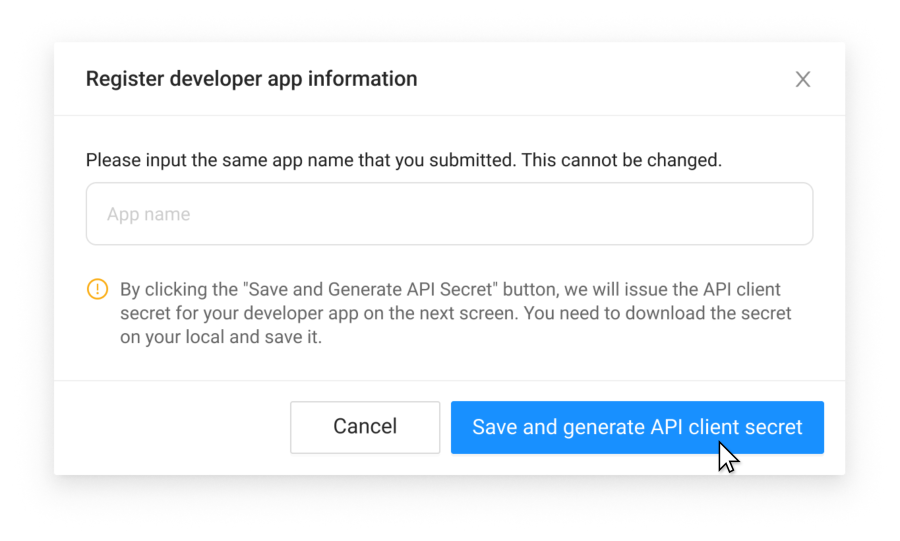
4Note and securely store your client secret.
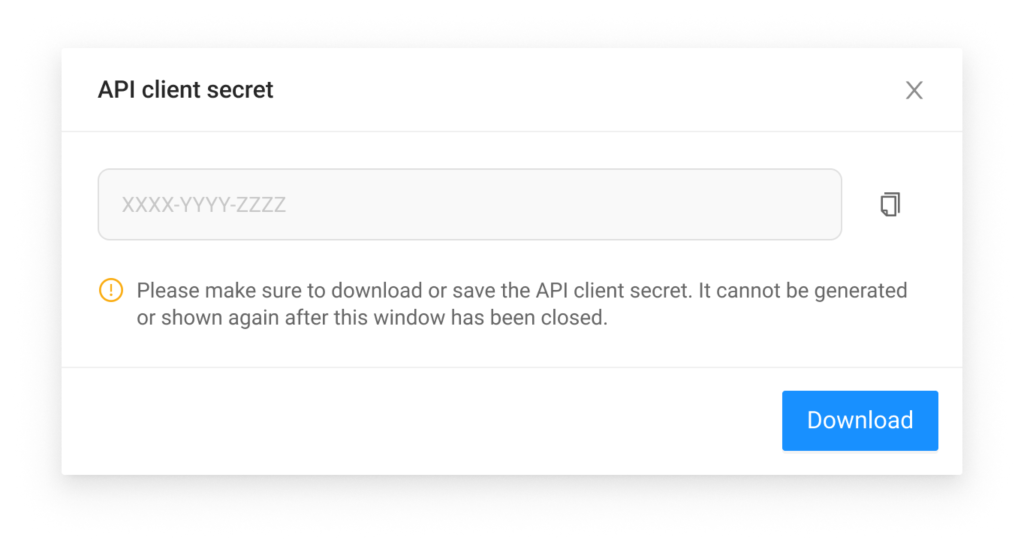
Note
Your client secret will only be displayed once at generation.
Keep your Client Secret secure and never share it publicly.
Once approved, your app’s details should appear under the Apps tab as shown below.
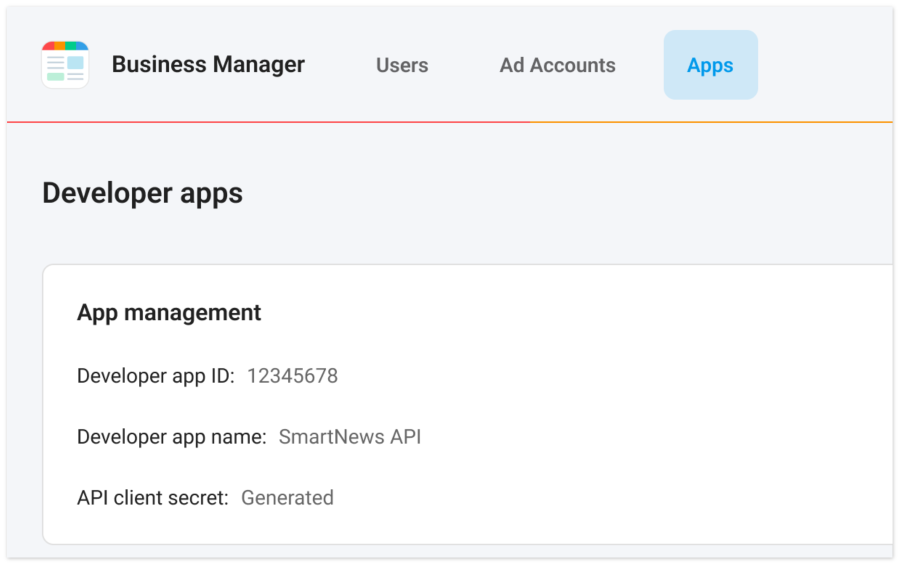
To access ad account resources via the Marketing API, the owner of the ad accounts must assign the resources to your developer app.
- If you need to access resources outside your business, please contact the ad account owners and request them to share the resources through Business Manager. They’ll need your developer app ID to complete the process.
- If you need to access resources within your business, please refer to the section below (For advertisers and agencies) to associate the ad accounts with your developer app.
For advertisers and agencies
The following guide is for ad account operators who wish to integrate their ad accounts with their team’s developer apps. These steps require Business Manager Admin permissions. If your user account has access to developer features, your account also has Business Manager Admin permissions.
Assigning ad accounts to a developer app
1Navigate to the Home tab in the Business Manager.
2If you are assigning an advertising account to a developer app for the first time, select Add Developer App. If you are assigning it to a registered developer app, select the relevant app followed by Assign Advertising Account.
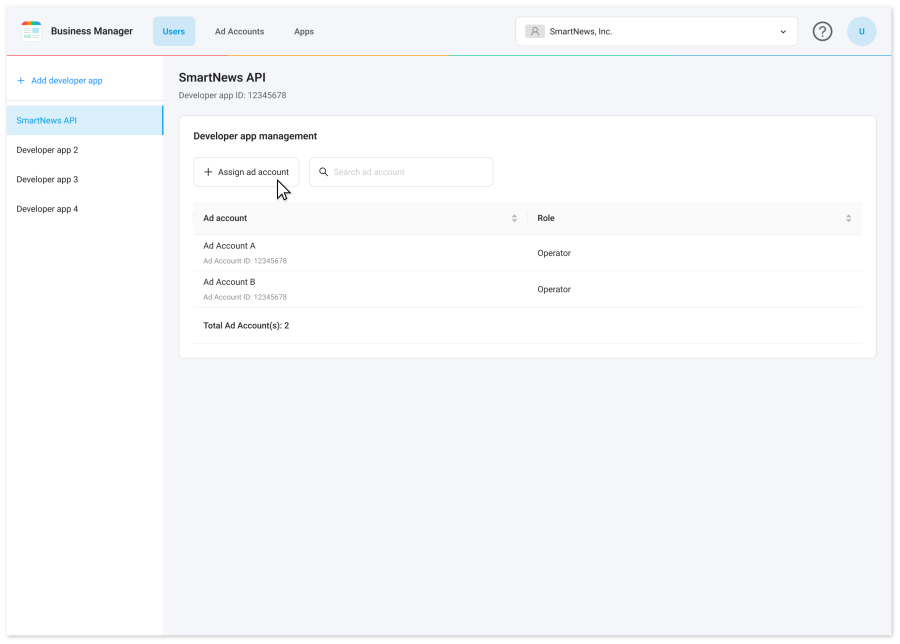
3Enter the Developer App ID and select the advertising accounts you want to link (you can select multiple accounts).
4Select appropriate permission role for all selected accounts.
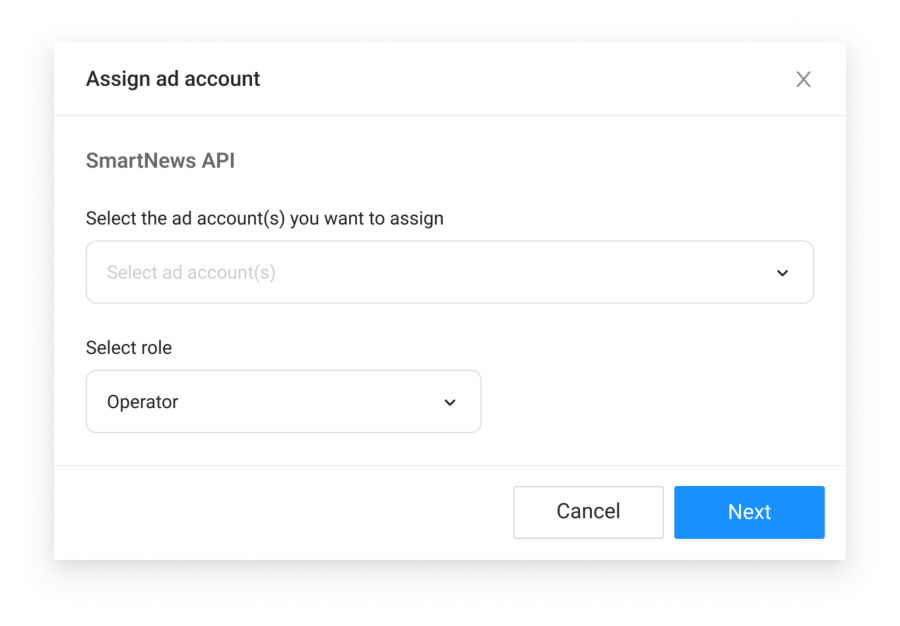
5Select “Next”.
6A confirmation pop-up will appear, select “Save” to apply your changes.
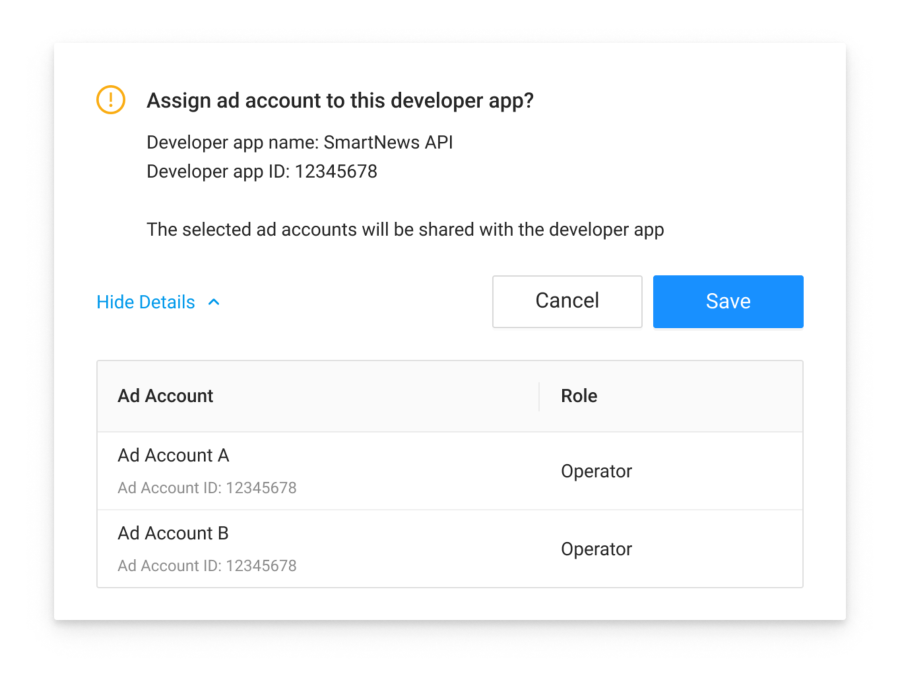
FAQ
Q: I’m not an API developer, but I want to use an existing service which uses the SmartNews Ads API. Do I need to apply as a developer?
A: Unlike the legacy API, you don’t need to apply as a developer to publish the API key and share it with the developers. You only need developer access if you plan on developing a new app using the API.
Linking developer apps with an ad account
Q: How long do you maintain each API version?
A: We maintain the latest and previous API versions simultaneously for 6 months. This allows you to test your integration against a new version while still running production traffic through the previous version.
Q: Will my code break when you release a new API version?
A: Response fields or parameters will never be deleted or updated within any given version. However, some breaking changes may be introduced in new versions. You may see these types of changes within a version:
- New fields added to responses
- New optional request parameters
- New endpoints or features
New versions and previous versions will co-exist for 6 months to ensure you have time to make any required updates.
Support and resources
- API Terms of Service
- API Documentation


