This is the manual for DoubleVerify settings.
Please follow the steps below.
Since authorization is granted for each ad account, there is no need to reapply for ad accounts that have been set up already.
Procedure
1Issue an ad account. Agency/advertiser asks DoubleVerify to issue a measurement tag. The tag is necessary when requesting authorization from SmartNews.
2SmartNews will authorize DoubleVerify tag settings.
Please apply viathe DoubleVerify Authorization Request Form. You will need to fill in the advertiser ID, so please open an advertiser account in advance.
3SmartNews will contact you after authorization is set. Please proceed with campaign settings and creative submission (see below for details on settings).
Campaign Setup Procedure
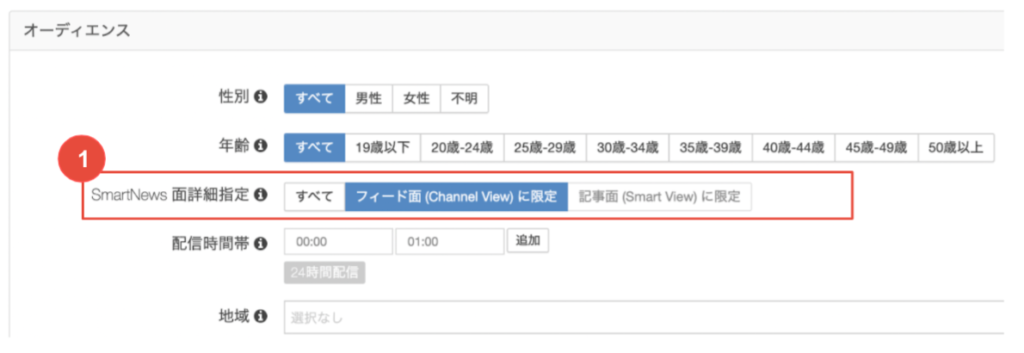
1[Limited to feed (ChannelView)]Select
If you select the article page (SmartView), the ad will be delivered, but it will not be possible to measure it using DoubleVerify.
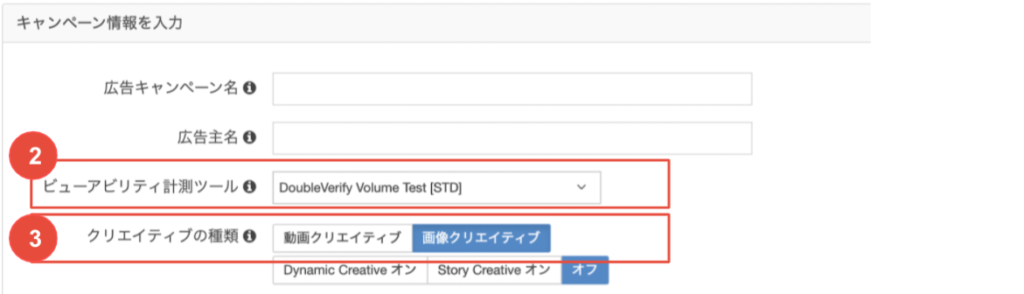
2Select [DoubleVerify] under the viewability measurement tool
This appears after setting the tool on the SmartNews side.
Please apply for setting request from the DoubleVerify Authorization Request Form.
3[画像クリエイティブ] (Image Creative)Select
As of January 2023, only static image creative measurements are supported.
Creative Setup Procedure
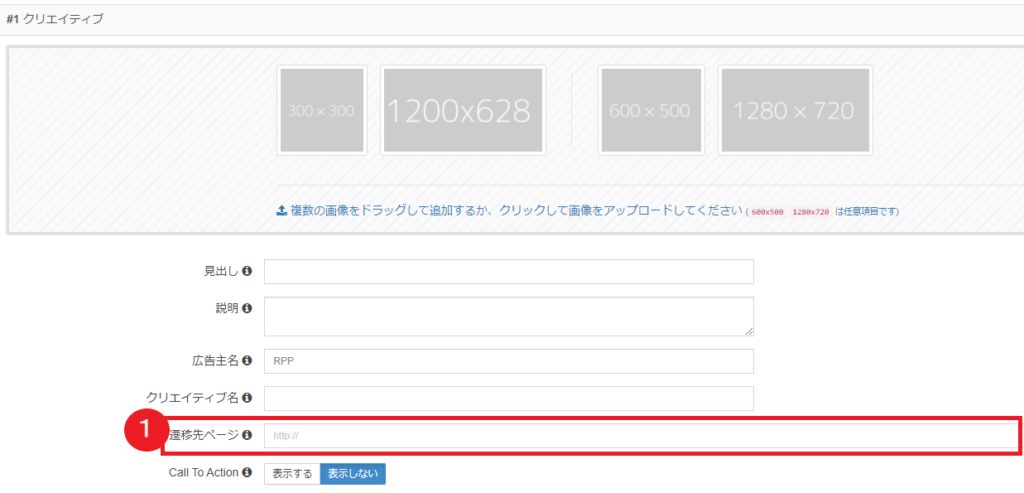
1Enter the URL of the LP (landing page) page on the destination page
When using an access analysis tool, etc., please enter the URL with parameters.
Notes
- DoubleVerify measurement settings are supported in SmartNews. It is not necessary to enter DoubleVerifyURL for each creative on the SmartNews Ads admin console.
- Only one tag can be requested. Please note that authorization for multiple tags cannot be granted.
DoubleVerify Pinnacle Setting Screen (as of July 2021)
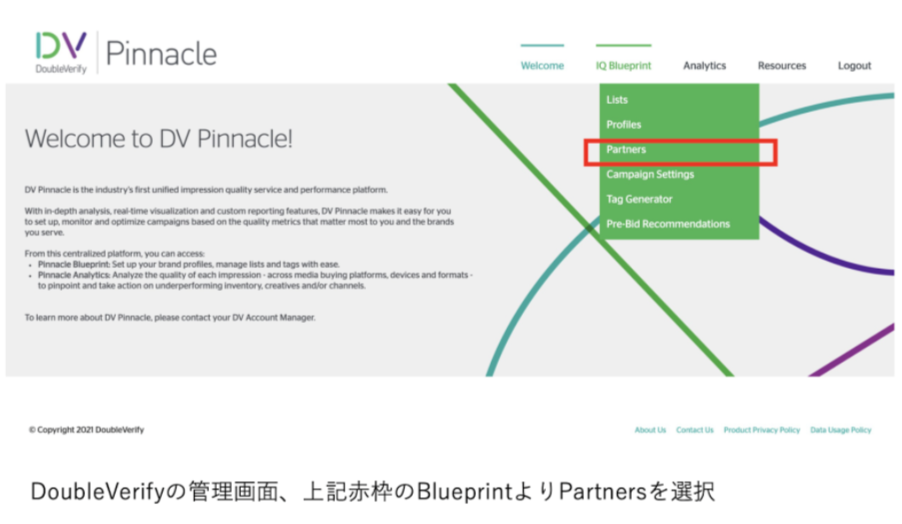
1On the DoubleVerify admin console, select Partners under the Blueprint menu, as shown in the red box above.
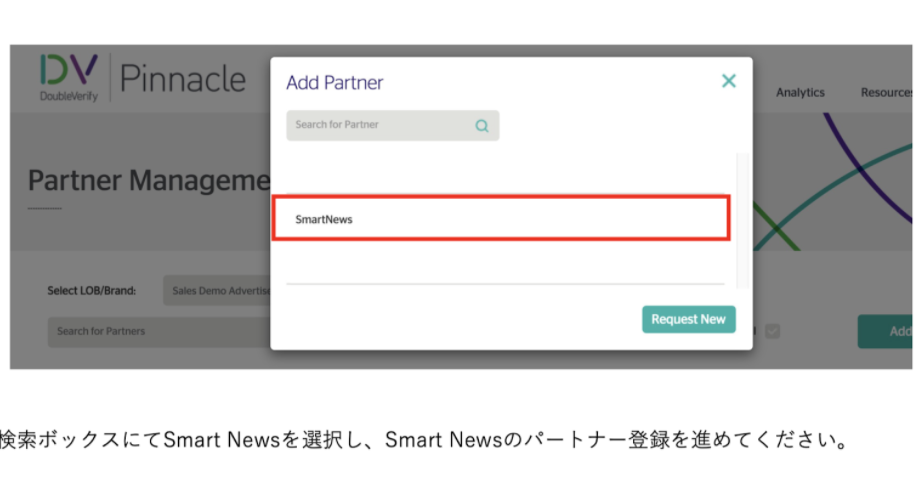
2Select SmartNews in the search box and proceed with SmartNews partner registration.
*This is information as of January 2023. Please contact your DoubleVerify Ads Account Manager for more information.
*If you have any questions about DoubleVerify settings, please contact DoubleVerify.


