You can also check the delivery results for your Ads account from Ad Settings < Ad Manager βeta.
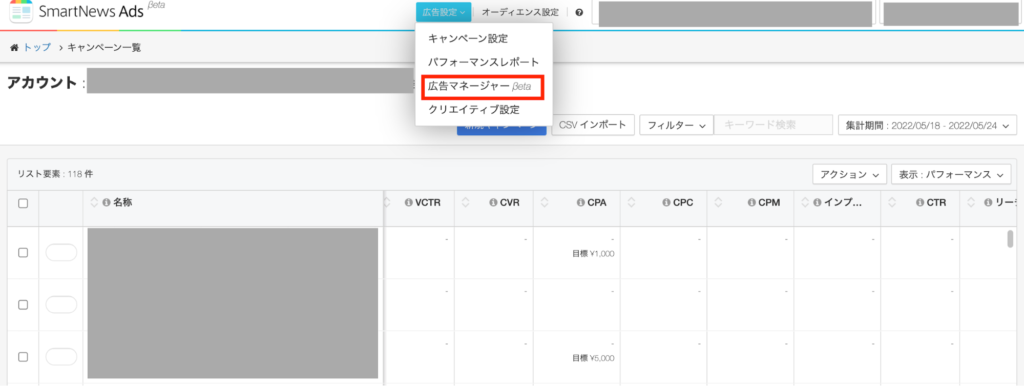
You can also view delivery status details for individual campaigns in Ads Manager βeta.
Retrievable data (performance)
- Bid price (manual setting only)
- Daily budget
- Total budget
- Amount spent (total amount spent, today, this month)
- Viewable Impressions (vimp)
- Number of clicks
- CVs (Number of conversions)
- VCTR
- CVR
- CPAs
- CPC
- CPMs
- Imp (number of impressions)
- CTR
- Reach figures (approximate value)
- Frequency
- Pixel event *1
- Add To Cart
- Purchase
- Subscribe (Billing)
- Complete Registration
- View Content (viewing a specific page)
- *1: Data is displayed in order of conversion number, CVR, and CPA in one cell.
(example)
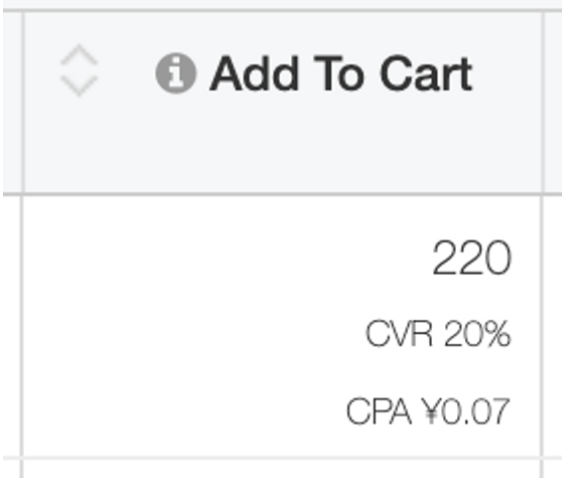
Retrievable data (video engagement)
For video ads, you can also see video engagement.

- Plays
- 25% plays
- 50% plays
- 75% plays
- 95% plays
- Completed plays
- Average playback time (seconds)
- Play completion rate
- Average playback rate
Retrievable data (breakdown)
It is also possible to check the data breakdown for individual campaigns (multiple campaigns can be selected)
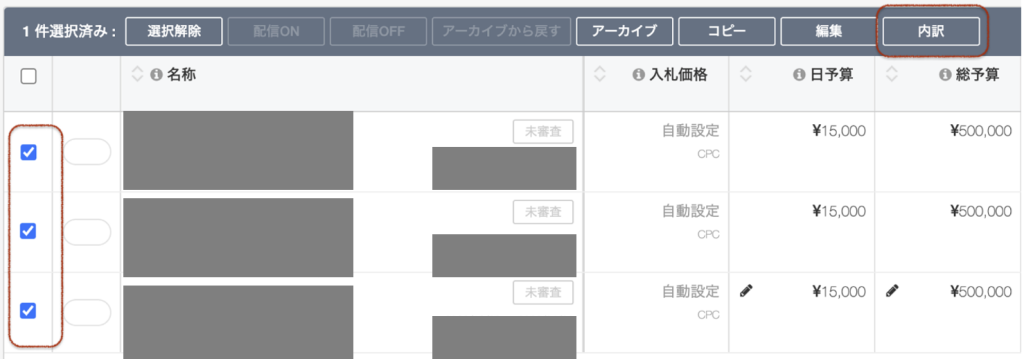
- Amount spent
- Viewable impressions
- Number of clicks
- CVs (Number of conversions)
- VCTR
- CVR
- CPAs
- CPC
- CPMs
- Imp (number of impressions)
- CTR
Retrievable data (detailed items from the breakdown)
You can check the details of the delivery results from the breakdown of the retrieved data screen for one campaign.
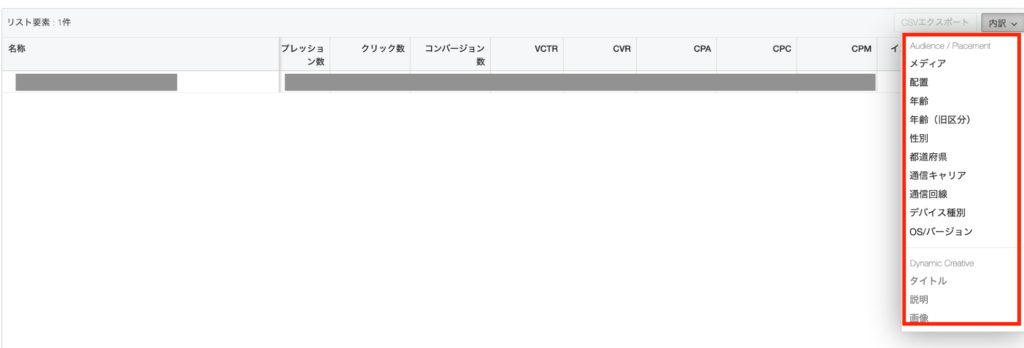
- Media
- Publication location
- Age group
- Age (former classification)
- Gender
- User Location
- Service provider
- Network
- Device type
- OS/version
You can also check the breakdown by creative.
Check the creative you want to see the breakdown for and [内訳](Breakdown)press . You can view the breakdown by clicking the [グリッド](Grid) button above the graph on the screen after pressing the button.
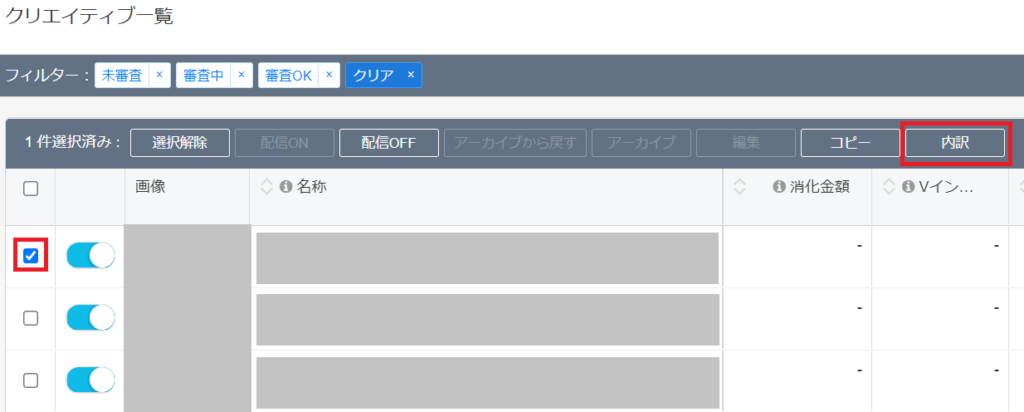
Retrievable data (frequency per creative)
1Select the campaign for which you want to view the report.
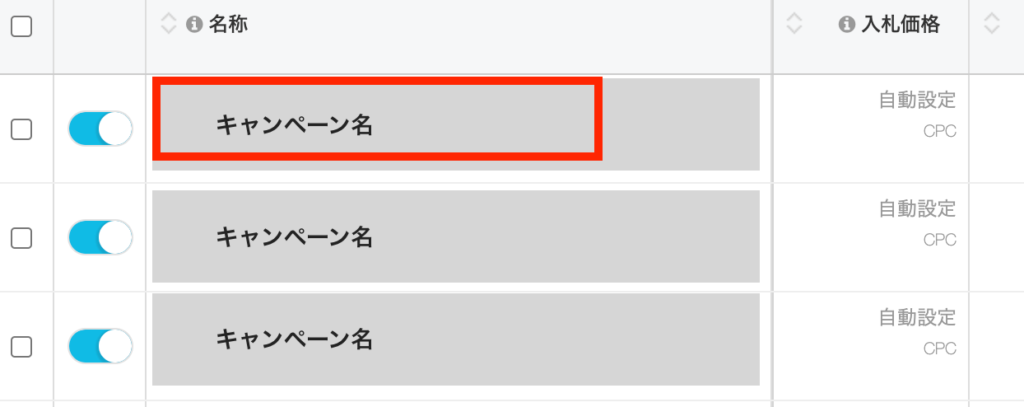
2Check the creative you want to view the report for, and press [内訳](Breakdown) to display the frequency (multiple selections are possible).
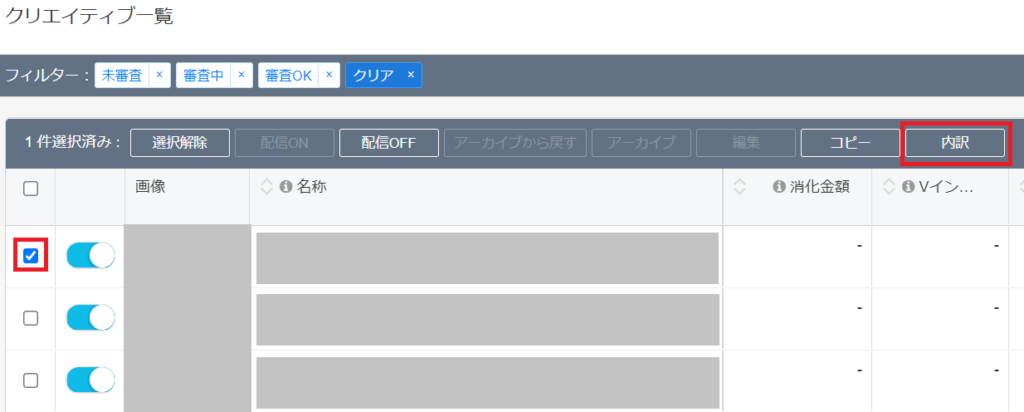
3You can check the cumulative frequency and trends of other indicators in the chart or table.
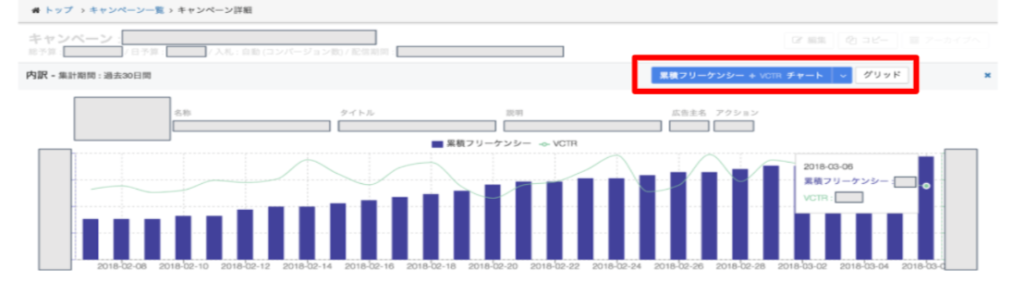
Frequency of report figure updates
The update speed is approximately 15 minutes maximum for the following:
- Campaign List (Performance)
- List of Campaigns (Video Engagement)
- Creative list
The update speed is approximately 2-3 hours maximum for the following:
- (Corporate case only) Multiple CV report
The update speed is approximately 1 day maximum for the following:
- Reach
- Frequency
- Breakdown (*It may take up to 3 days)
Report reference period
| Report | Maximum time frame | Earliest possible start date date | Earliest date for which video engagement item data can be retrieved (Since~) |
|---|---|---|---|
| Ads Manager βeta | up to 3 months | last 3 months | Last 3 months *1 |
- *1: Performance reports for video campaigns are still available for the past three years.
*Video engagement (plays, playback completions, average playback time, playback completion rate) is the target of this time. - If you are using SKAdNetwork, please note that the SKAdNetwork conversion (CV) value will be 0 when you select 3 months or more.
- Similarly, when using the API (Application Programming Interface), specifying a period of 3 years or more or 3 months or more will result in an error.


