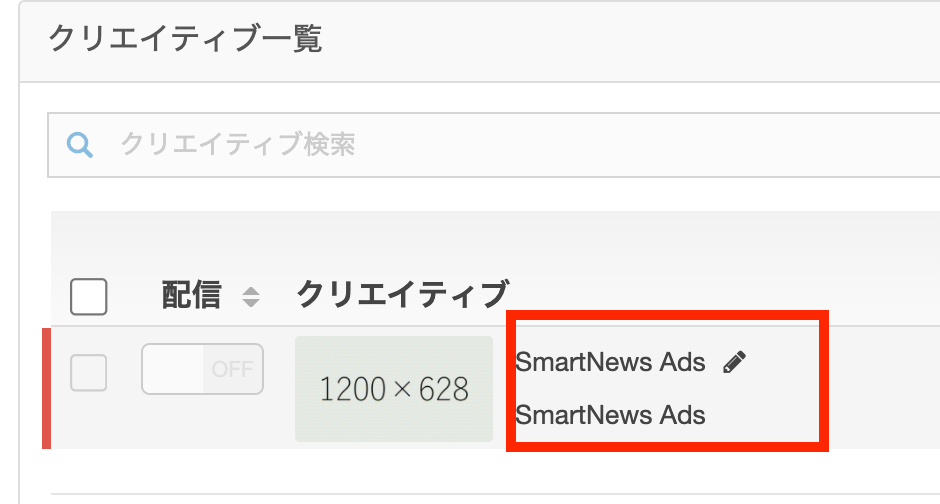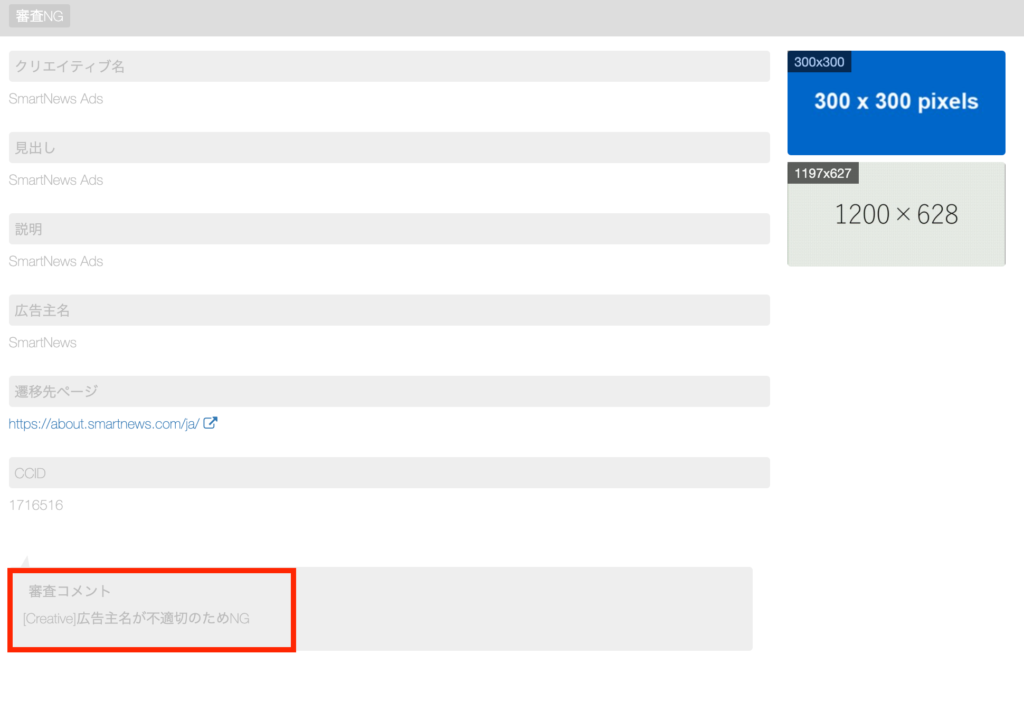広告のキャンペーンの設定及びクリエイティブの入稿を終えただけでは配信がされません。スマートニュースではユーザー体験を第一に考え、適切な広告を表示させるために一定の基準のもと広告審査を行っています。そのためスマートニュースによるクリエイティブ及びLP(ランディングページ)審査を通過したもののみが実際に広告掲載可能です。
審査基準のガイドラインは広告掲載基準をご確認ください。
審査申請はキャンペーンごとの審査となるため、複数のクリエイティブを入稿した場合は対象キャンペーン内のすべてのクリエイティブが審査対象となり、審査承認されたクリエイティブのみ配信が可能です。
クリエイティブ審査中は、新規クリエイティブ入稿およびキャンペーン設定の変更はできません。審査完了をお待ちいただくか、一度審査を取り下げていただくことで変更が可能となります。
審査申請をする
キャンペーン詳細・クリエイティブ設定後、審査申請を行います。
1上部メニューの[広告設定]から[キャンペーン設定]を選択します。
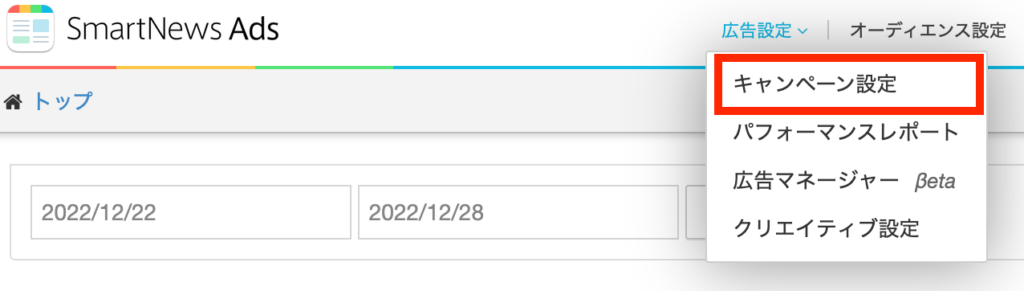
2審査申請を行うキャンペーン名を押下します。
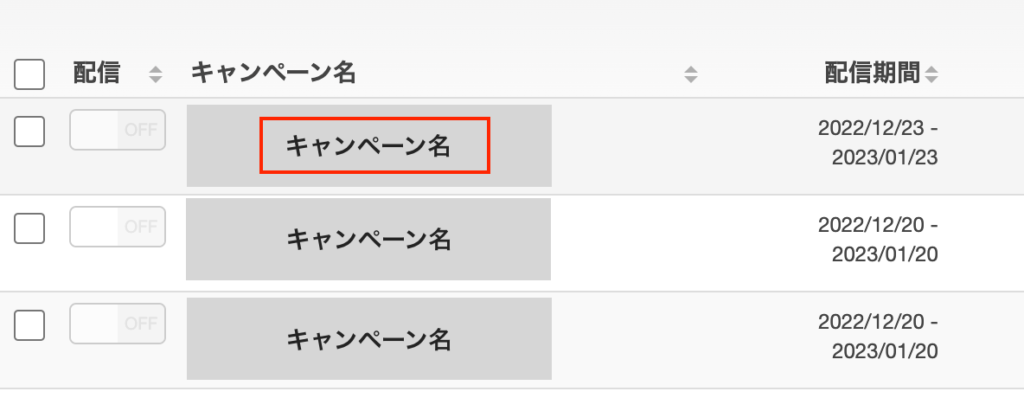
3上部にある [審査申請]を押下します。
※審査申請を上げて審査中の状態で[審査取り下げ]を押すと審査前に戻ります。
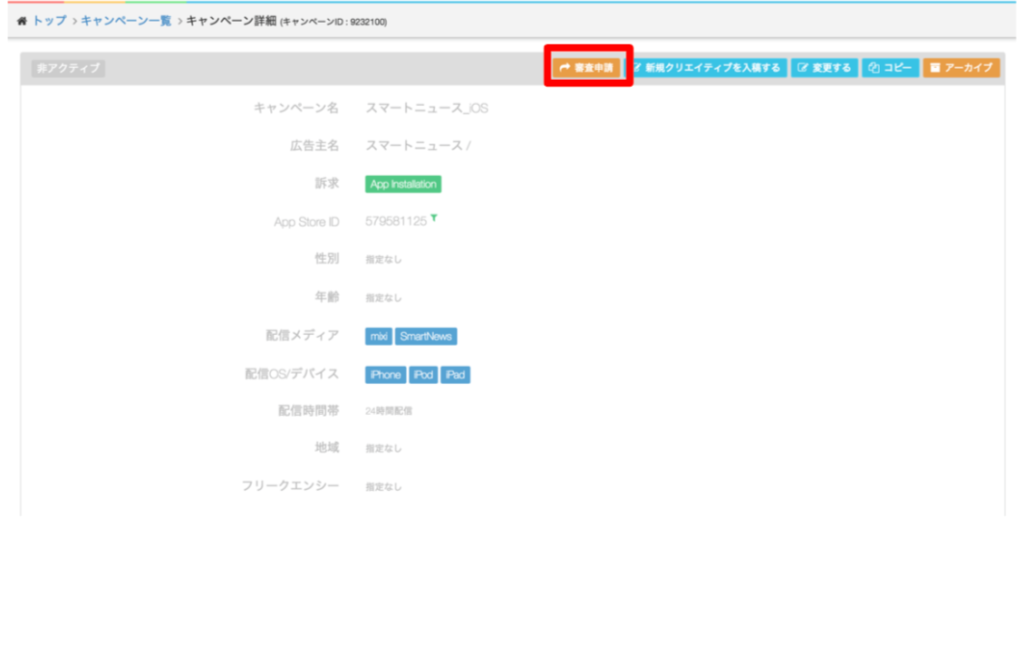
審査は通常2〜3営業日で完了となります。完了後は、メールにてお知らせいたします。
また、下記の場合も再申請が必要です。
- 遷移URLに変更はないがLP(ランディングページ)のサイトデザインが変更となる場合
- 遷移URLが変更になるがリダイレクトがかかる場合
審査状況を確認する
1上部メニューの[広告設定]から[キャンペーン設定]を選択します。
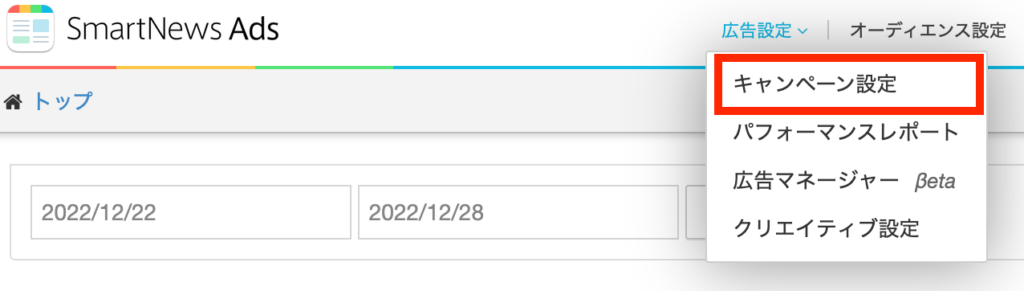
2表示されるキャンペーン一覧の右端[クリエイティブ審査ステータス]を確認します。
審査ステータスによって以下のような表示になります。
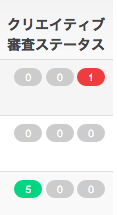
審査ステータスの表記
緑:審査承認済み
黄:審査中
赤:未審査
※数字は各審査段階におけるクリエイティブ件数を示しています。
審査申請クリエイティブが承認された場合
審査完了後に自動で配信スタートにはなりませんので配信開始の設定をお願いいたします。
1上部メニューの[広告設定]から[キャンペーン設定]を選択します。
2配信開始を行うキャンペーン名を押下します。
3配信開始を行うクリエイティブ左横の[配信]を[ON]にします。
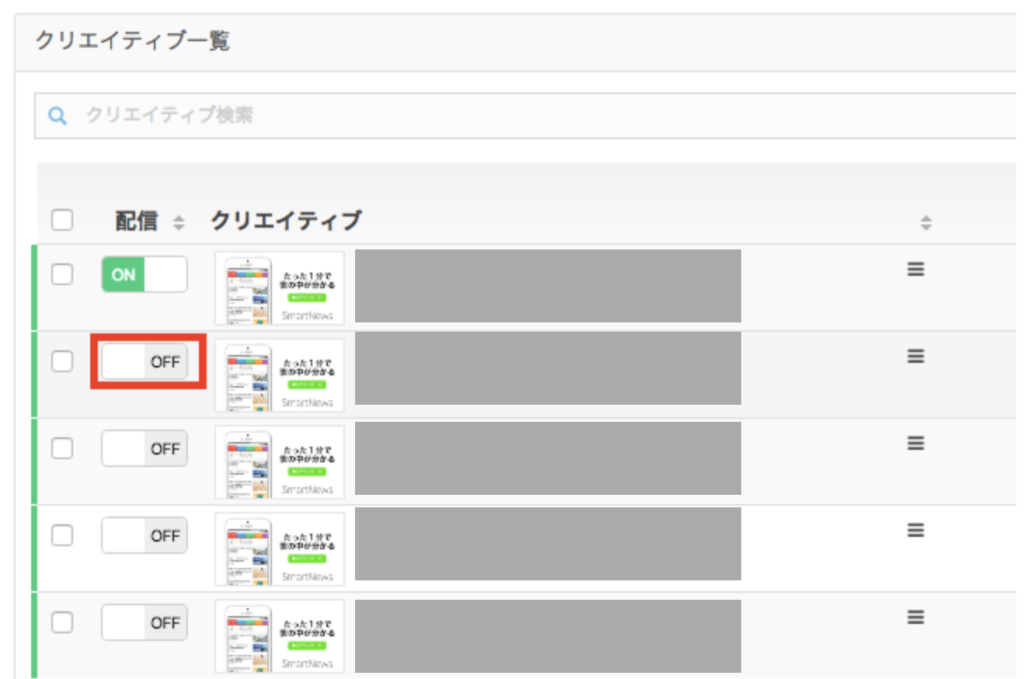
なお、掲載NGの場合にメールに記載しているコメントは代表例を示しており、必ずしも全てのNG箇所について記載しているわけではございません。
また、広告掲載基準への抵触有無に関わらず、SmartNewsユーザーからの苦情・非表示要請等により、広告掲載開始後に予告なく広告の配信停止、または配信量の制限等が行われることがあります。あらかじめご了承ください。
審査申請クリエイティブが不承認された場合
キャンペーン審査が完了いたしましたら、メールで審査完了の旨ご連絡いたします。
審査結果については広告管理画面にてご確認ください。
修正して再申請する場合は以下のフローです。
1上部メニューの[広告設定]から[広告マネージャーβeta]を選択します。
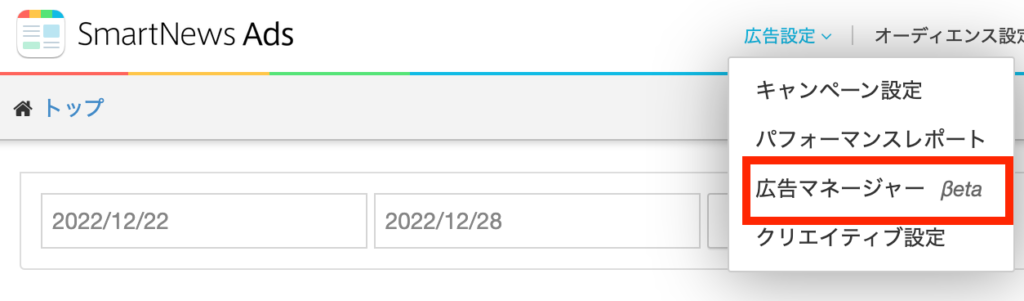
2対象キャンペーン名を押下します。
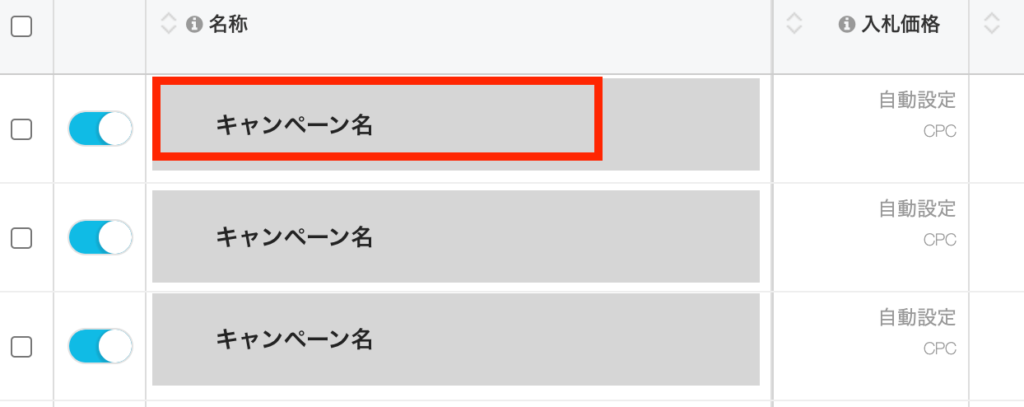
3フィルタより[審査NG]にチェックを入れます。
4修正したいクリエイティブにチェックを入れ [コピー]を押下します。
※1回につき1つのクリエイティブのみ選択可能です。
5通知されたNG理由をもとに、画像、テキスト、遷移先URL等を修正します。
6[クリエイティブを追加する]を押下します。
7キャンペーン概要ページ上部にある [審査申請]を押下します。
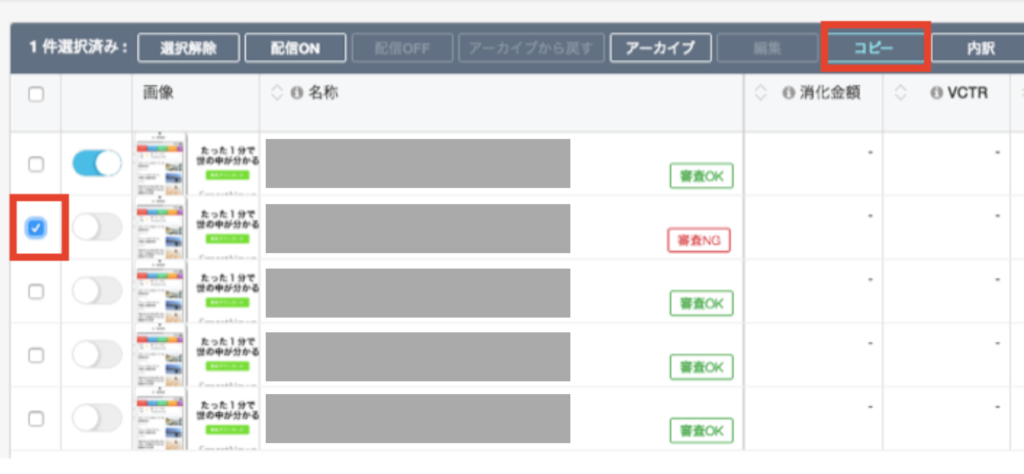
審査の結果のNG理由について
審査NG理由については、審査落ちしたクリエイティブの赤枠周辺を押下すると審査結果が表示されます。